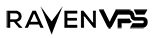If you’ve chosen a VPS with us but didn’t select CloudPanel during setup, don’t worry! You still have two easy options to get CloudPanel up and running on your server:
Option 1: Install CloudPanel Yourself
Follow our step-by-step guide below to install CloudPanel on your VPS. It’s quick, easy, and designed to work seamlessly with our servers.
Option 2: Let Us Install CloudPanel for You
If you’d rather save time and effort, our team can install CloudPanel for you—absolutely free! Simply reach out to our support team, and we’ll handle the installation on your fresh VPS.
How to Request Installation:
- Open a support ticket from your client area with us.
- Provide your VPS details and confirm that it’s a fresh server (no existing data).
- Our team will install CloudPanel and notify you once it’s ready to use.
CloudPanel is a lightweight, open-source control panel designed for managing PHP-based applications, databases, and servers. It’s an excellent choice for developers and system administrators looking for a simple yet powerful tool to streamline server management. This guide will walk you through the installation process of CloudPanel on a virtual private server, dedicated server or any cloud platform.
What is CloudPanel?
CloudPanel is a modern control panel that supports PHP applications, MySQL databases, and server management tasks. It’s designed to be fast, secure, and easy to use, making it ideal for developers and small-to-medium-sized businesses. You can learn more about CloudPanel on their official website: CloudPanel.
Prerequisites
Before installing CloudPanel, ensure your server meets the following requirements:
- A clean Linux server (Ubuntu 24.04 LTS, Ubuntu 22.04 LTS, Debian 12 LTS, or Debian 11 LTS).
- Root or sudo access to the server.
- At least 1 GB of RAM (2 GB or more recommended).
- At least 10 GB of free disk space.
- A stable internet connection.
Step 1: Update Your Server
Before installing CloudPanel, update your server’s package list and installed packages to ensure you have the latest security patches and software updates.
- Update the package list:
sudo apt update - Upgrade installed packages:
sudo apt -y upgrade - Install essential packages:
sudo apt -y install curl wget sudo
Step 2: Download and Run the CloudPanel Installer
CloudPanel provides a simple installation script that automates the setup process. Follow these steps to install CloudPanel:
- Download and run the installation script in one command:
curl -sS https://installer.cloudpanel.io/ce/v2/install.sh | sudo bash - If you prefer to specify a database engine (e.g., MariaDB 11.4), use the following command:
curl -sS https://installer.cloudpanel.io/ce/v2/install.sh | sudo DB_ENGINE=MARIADB_11.4 bash
The installer will automatically detect your operating system, install all necessary dependencies (including Docker, MySQL/MariaDB, and PHP), and configure CloudPanel.
Step 3: Access CloudPanel
Once the installation is complete, you can access CloudPanel via your web browser.
- Open your browser and navigate to:
https://your_server_ip:8443 - Ignore the self-signed certificate warning and proceed to the CloudPanel login page.
- Create an admin user and configure your settings.
Step 4: Secure Your Installation
For security reasons, it’s highly recommended to restrict access to port 8443 to your IP address only. This prevents unauthorized access during the initial setup window.
- Configure your firewall to allow only your IP:
sudo ufw allow from your_ip to any port 8443 - Enable the firewall:
sudo ufw enable
Conclusion
Using CloudPanel, you can easily manage your server’s applications, databases, and settings. Whether you’re hosting a single website or multiple applications, CloudPanel provides a streamlined and secure environment for server management. For more details, refer to the official documentation: CloudPanel Docs.